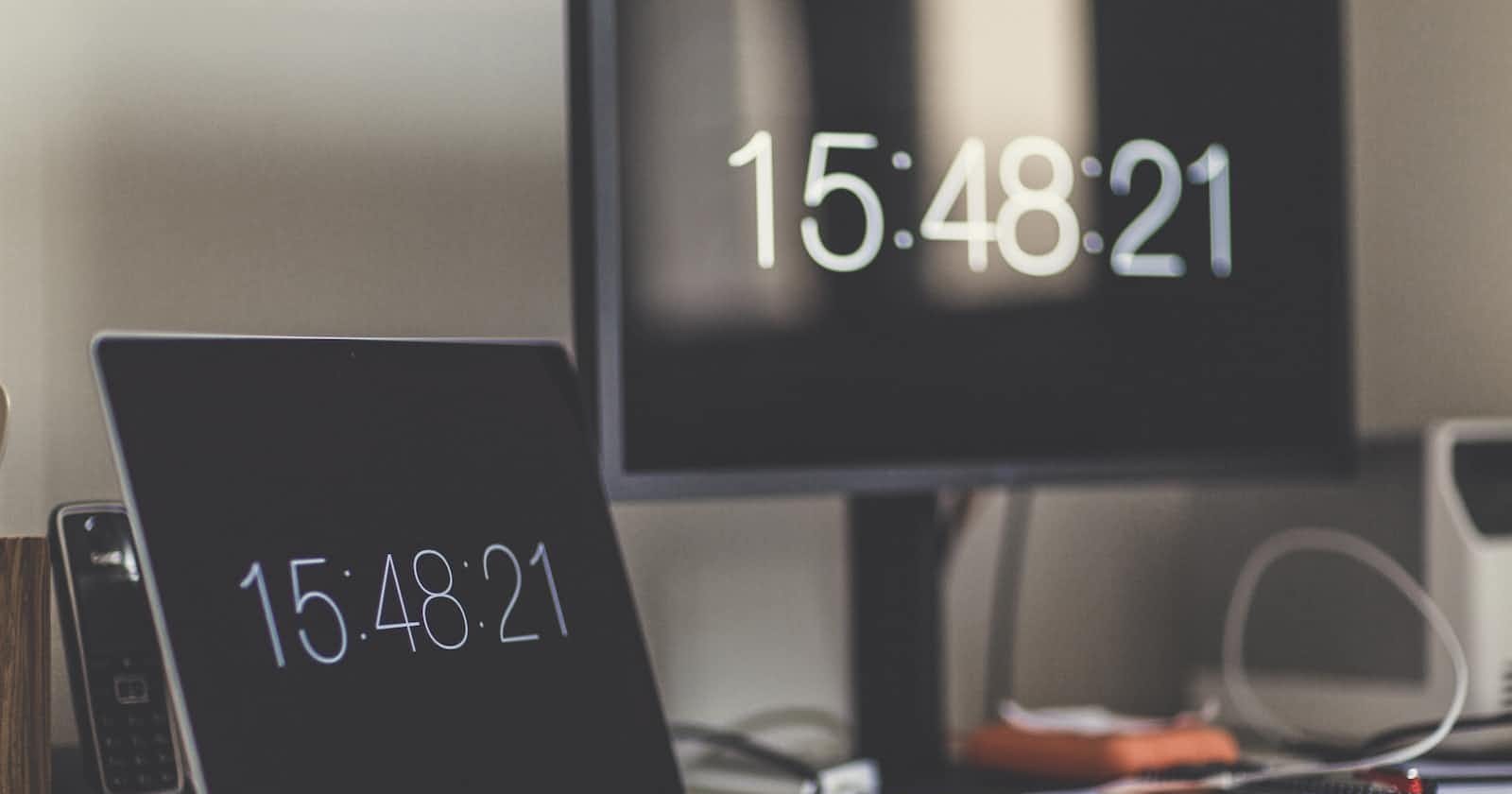This is a great project to help beginners grab the fundamentals of working with the Date Object hands-on, in javascript. In this article, we'll be building a simple digital clock with a 12-hour feature.
Building the Clock Structure
We'll begin building our project with HTML.
HTML Document
<!DOCTYPE html>
<html lang="en">
<head>
<meta charset="UTF-8">
<meta name="viewport" content="width=device-width, initial-scale=1.0">
<link rel="stylesheet" href="styles.css">
<title>Digital Clock</title>
</head>
<body>
<main>
<div class="clock-container" id="container">
<p class="value" id="hours"></p>
<p>:</p>
<p class="value" id="minutes"></p>
<p>:</p>
<p class="value" id="seconds"></p>
<p class="value" id="suffix"></p>
</div>
</main>
<script src="index.js"></script>
</body>
</html>
Moving unto JavaScript
Grabbing the Elements
- We'll grab the HTML elements needed to display the clock from the HTML document we created above.
const Displayhours = document.querySelector('#hours');
const Displayminutes = document.querySelector('#minutes');
const Displayseconds = document.querySelector('#seconds');
const suffix = document.querySelector('#suffix');
Date Object to get the time
- Creating a new Date Object and visualising it with console.log
const date = new Date()
console.log(date)

- Getting the hours, minutes and seconds from the Date Object
const date = new Date()
let hours = date.getHours();
let minutes = date.getMinutes();
let seconds = date.getSeconds();
Adding our clock to the DOM
The code below adds the clock to the DOM.
Displayhours.textContent = hours,
Displayminutes.textContent = minutes,
Displayseconds.textContent = seconds
Visualizing our Code with CSS
- Adding the CSS code
* {
padding: 0;
margin: 0;
}
@font-face{
font-family:'digital-clock-font';
src: url('./technology.bold.ttf');
font-weight: 400;
}
body {
min-height: 100vh;
display: flex;
justify-content: center;
align-items: center;
background-color: #335c67;
color: #f5f1ed;
}
main {
display: flex;
flex-direction: column;
gap: 15px;
}
.clock-container {
width: 600px;
display: flex;
justify-content: space-between;
gap: 1rem;
font-size: 10rem;
font-family: 'digital-clock-font',sans-serif;
}
.value {
padding: 10px;
max-width: 300px;
text-align: center;
border-radius: 5px;
box-shadow: 0px 2px 4px black;
}
#seconds {
max-width: 300px;
text-align: center;
}
#suffix {
font-size: 2rem;
width: 50px;
height: 40px;
padding: 5px;
}
Our job so far.
Notice the suffix "AM/PM" space is currently empty, we'll implement it later.

Moving on with JavaScript
- The clock is currently stagnant, it's time to make it tick. for this to happen we'll wrap our code within the "setInterval()" method and set the timer to 1000ms.
setInterval(() => {
const date = new Date()
let hours = date.getHours();
let minutes = date.getMinutes();
let seconds = date.getSeconds();
Displayhours.textContent = hours,
Displayminutes.textContent = minutes,
Displayseconds.textContent = seconds
}, 1000);

- Let's add the "AM/PM" suffix function we mentioned earlier.
function clockSuffix(hours) {
if (hours < 12) {
return 'AM';
}
return 'PM'
}
- Invoke the function below within the "setInterval()" method.
suffix.textContent = clockSuffix(hours);

- It'll be a great display if the time has a leading '0' when it's a single digit. let's implement that.
function zeros (num) {
if(num < 10) {
return "0" + num;
}
return num;
}
- Invoke the function below within the "setInterval()" method and append it to the Date Object variables created earlier.
hours = zeros(hours);
minutes = zeros(minutes);
seconds = zeros(seconds);

- By default, our clock is a 24-hour clock. our next and final implementation is to convert our clock to 12 hours.
function twelveHours(hours) {
if (hours % 12 === 0 ) {
return 12;
}
return hours % 12;
}
- Call the function within the "setInterval()" method too.
hours = twelveHours(hours)
Final JavaScript Code
const Displayhours = document.querySelector('#hours');
const Displayminutes = document.querySelector('#minutes');
const Displayseconds = document.querySelector('#seconds');
const suffix = document.querySelector('#suffix');
setInterval(() => {
const date = new Date()
let hours = date.getHours();
let minutes = date.getMinutes();
let seconds = date.getSeconds();
suffix.textContent = clockSuffix(hours);
hours = twelveHours(hours)
hours = zeros(hours);
minutes = zeros(minutes);
seconds = zeros(seconds);
Displayhours.textContent = hours,
Displayminutes.textContent = minutes,
Displayseconds.textContent = seconds
}, 1000);
//suffix function
function clockSuffix(hours) {
if (hours < 12) {
return 'AM';
}
return 'PM'
}
//adding a leading zero if time is a single digit
function zeros (num) {
if(num < 10) {
return "0" + num;
}
return num;
}
//12-hours feature function
function twelveHours(hours) {
if (hours % 12 === 0 ) {
return 12;
}
return hours % 12;
}

Conclusion
With this unambiguous step-by-step process of building a digital clock with vanilla JavaScript, you should have been able to solidify your knowledge using the Date Object.
This is a great small project that'll help you in your Javascript journey, feel free to include additional features and make it yours.